I've been asked how I made my school t-shirts, so I thought I would post my (not too detailed) instructions.
ITEMS NEEDED:
computer
ink jet printer
iron-on labels
iron
pillowcase
ironing board
articles to be decorated
software allowing images to be reversed
1. What do you want to create?
For me, it was a logo for our family's home school. Since our school is named Gratia Plena Academia (Full of Grace Academy - the "full of grace" coming from the Rosary), I wanted a picture of Mary and the infant Jesus. I searched online and after viewing hundreds of pictures, found one I liked. Fortunately, it was already round, so I didn't have to make it round - round was my personal preference.
Next, I saved the image to my computer and opened it in Adobe PhotoShop - I have version 6. I added text above and below the picture - I just sort of fumble around in PhotoShop until it looks like what I want it to look like; I don't profess to know what I'm doing. Let's just say I hit the Undo button a lot and save every time I get something I want.
Finally, there is a reverse image option in PhotoShop. This is the ESSENTIAL step to creating an iron on. If you don't reverse the image before you print it to your transfer paper, it WILL be reversed on your finished product. (Which isn't a problem if you're narcissistic and stare at yourself in a mirror while you're wearing your newly created shirt, but it will be hard for everyone else to read it.) So, reverse the image, then save. After I saved my image in PhotoShop, I then open it in Microsoft Word. I can maximize the number of iron-ons on an 8 1/2 X 11 transfer sheet in Word - again, I'm not yet prolific in PhotoShop, but Word I know.
2. What do you want to put your logo on?
I prefer white t-shirts and white tote bags. My most recent project is my third foray into the world of iron-ons and I'm still playing it safe by using what I've used in the past. White. You can purchase dark colors iron-ons, but I've never tried it. I'm keeping it simple, for now.
I made t-shirts for all three of my children, my husband, and myself, along with 2 tote bags. The logo on the tote bag is much larger than the t-shirt image. I just used Word to paste my image on a blank page, then right clicked on the image to pull up a menu and selected the option to change the image size. I was happy that the image resolution was good after the enlargement, but you should be aware that if you make the image too large, the distortion may be too great to make a good iron-on.
For my tote bags, I just used one 8 1/2 X 11 transfer sheet per logo. However, for the t-shirts, my logo size was much smaller, so I was able to print all 5 logos on one transfer sheet.
When you're ready to print, put a blank sheet into your printer and print a test page. You want to make sure that, if your image is in color, that your color ink is working. You also want to make sure that the image you print is a mirror image of what you want your finished product to look like. Once you're satisfied with the test, put in the iron-on paper (making sure you have it in the printer to print on the proper side) and print.
3. How do you iron it on?
The transfer sheets come with (very) detailed instructions. The pillowcase mentioned above in the items needed comes into play here. Just follow the directions with the iron-ons - there are before, during and aftercare instructions.
Well that's how I did it! I need to go now - and find more things to plaster with my school's logo!
Blurred Edges
9 years ago

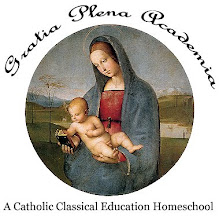








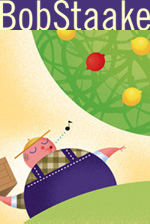
1 comment:
Wonderful! Now I need to find an image that will go with our school name. This would be especially great when we go on family field trips.
Thanks for sharing! :)
Post a Comment